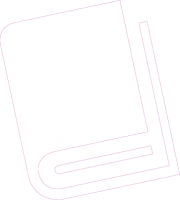Loading ...

Some thing’s to note when trying to access staff remote systems:

This is a normal message to get, you can just say not to warn you again and click Connect.

You should then be asked for your username and password, this is the same as you use to log in in school with “PVSNET\” in front of it (e.g. George would be PVSNET\GHE) and you can remember these details so you don’t have to type them every time.

You will then get another of these boxes, again tell it not to warn you again and press Yes to connect to the remote servers.
Wilcot Road,
Pewsey,
Wiltshire,
SN9 5EW
T 01672 565000
E admin@pewsey-vale.wilts.sch.uk